What is Bad USB?
When we connect a USB device to the computer, it sends a descriptor containing information such as its type, manufacturer, and product ID. Using this information, the operating system loads the appropriate driver for the device.
However, many common USB flash drives are vulnerable to “BadUSB,” which allows hackers to reprogram the device’s microcontroller to act as a human interface device (HID). This means it can mimic a keyboard and execute customized keystrokes on the target machine.
Build a Bad USB Device
Requirements
We will be using a Raspberry Pi Pico W microcontroller. Raspberry Pi Pico also works.
Installing pico-ducky
To use the Raspberry Pi Pico as a bad USB device, we need to program it to act as an HID (Human Interface Device) device.
A good number of people have already done it. We will be using the Pico-Ducky GitHub repo.
“If I have seen further it is by standing on the shoulders of Giants.” — Isaac Newton
Download the pico-ducky-v2.0-us.zip preconfigured file from the GItHub repo.
Unzip the file; there will be two .uf2 circuitpython files.
- adafruit-circuitpython-raspberry_pi_pico-en_US-8.0.0.uf2
- adafruit-circuitpython-raspberry_pi_pico_w-en_US-8.0.0.uf2
Press and hold the boot button on the Raspberry Pi Pico and connect it to the computer.
It will show up as a removable media device named RPI-RP2.
Copy the circuitpython file to the root of the Pico (RPI-RP2).
If you are using Pico W board then copy the adafruit-circuitpython-raspberry_pi_pico_w-en_US-8.0.0.uf2 and if you are using Pico board copy adafruit-circuitpython-raspberry_pi_pico-en_US-8.0.0.uf2.
The device will reboot, and it will reconnect as CIRCUITPY.
Copy the lib folder and all the *.py files to the root of the CIRCUITPY.
Edit the payload.dd file with the Rubber Ducky Payload that you want to execute.
For testing, you can use the following payload:
REM Open Notepad in Windows and type "Hello World!"
REM
DELAY 2000
GUI r
DELAY 1000
STRING notepad
DELAY 500
ENTER
DELAY 2000
STRING Hello World!
Copy the payload.dd file to the root of the CIRCUITPY.
If you are using the Pico W board, edit the secrets.py file to change the name and password for the wifi access point to run the payload using wifi.
Unplug the USB device and reconnect to run the Rubber Ducky payload.
Demo Video
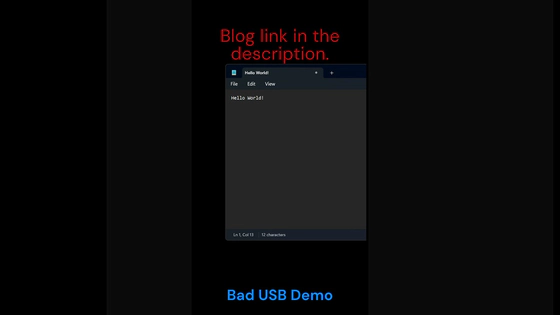

Troubleshoot
USB enable/disable mode
To enable or disable the Pico from showing as a USB mass storage device, connect pin 18 (GND) and pin 20 (GPIO15).

Setup mode
To edit the payload, enter setup mode by connecting pin 1 (GP0) to pin 3 (GND).
This will stop it from injecting the payload into your own machine.

Debugging
If you are facing any errors and want to debug, connect to the Raspberry Pi Pico board using a serial connection type. Use tools such as PyTTY.
In PuTTY, connect to the correct COM port using a serial connection type.

References
Happy Hacking